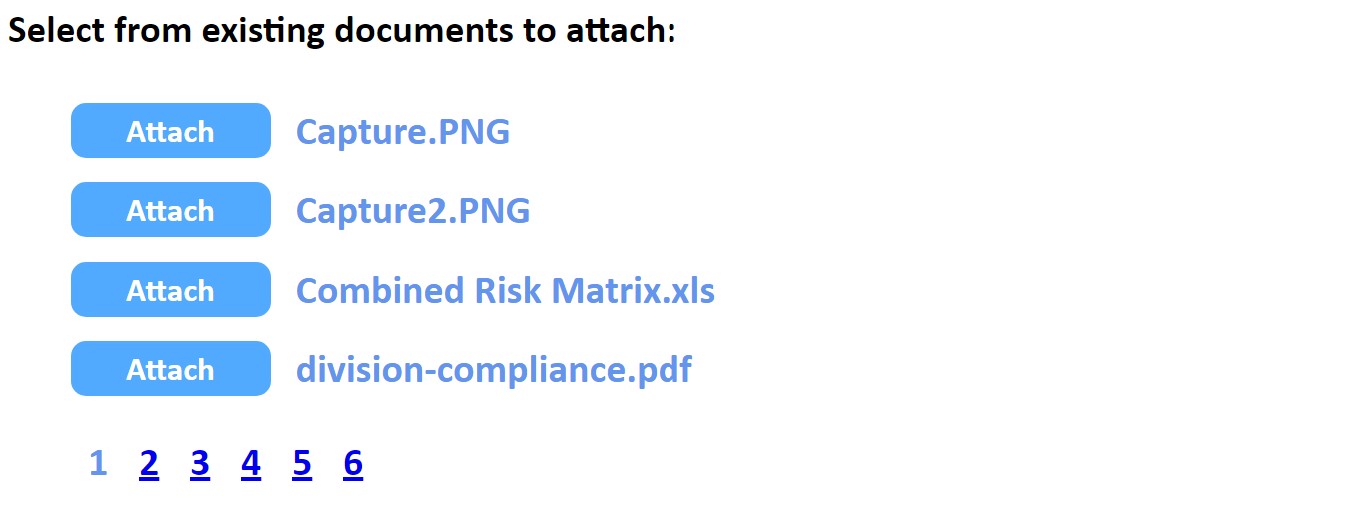Attach & View Documents
You can attach related documents to various items (Risks, Controls, Incidents, etc) within the GuardianERM.Net system. Other users with security access to the item will be able to download and view the attachment, assuming they have the corresponding viewing application on their device.
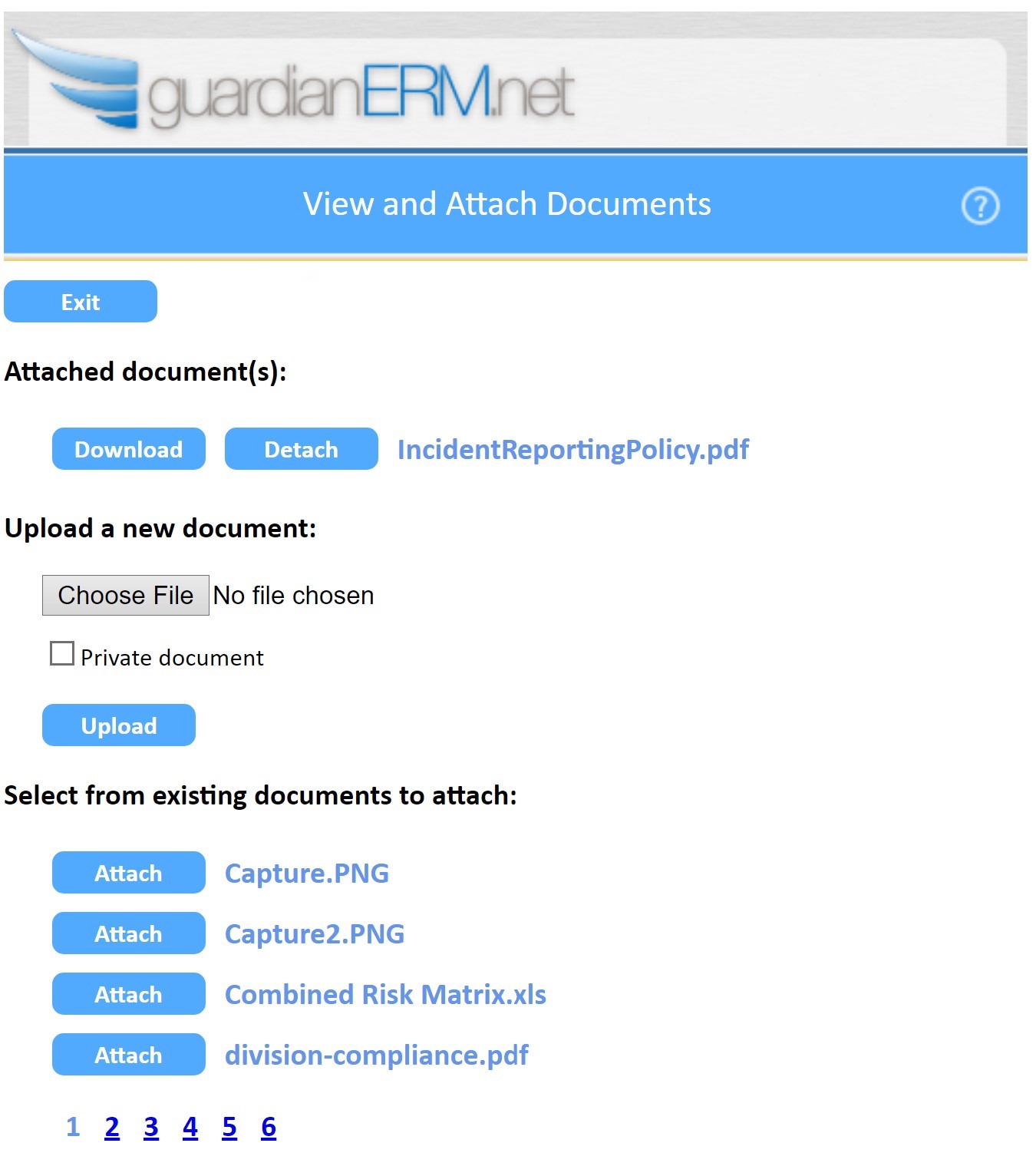
Any documents already attached to the item will be displayed in the Attached Document(s) table at the top of the screen.
Use the Download button to view the attachment. If any changes are made, the document will need to be uploaded again (see below).
To remove the link to the document, click the Detach button. The file will still be stored on the server and available for attaching this (or other) item(s) without re-uploading (see below).
Uploading Documents
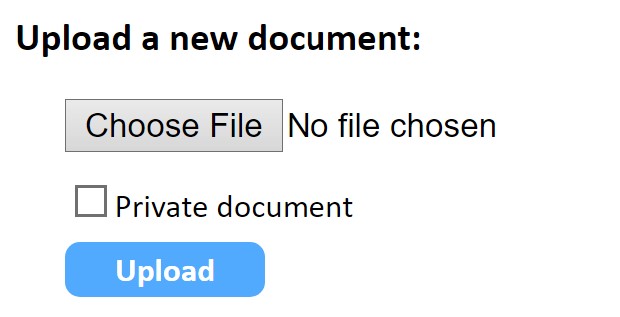
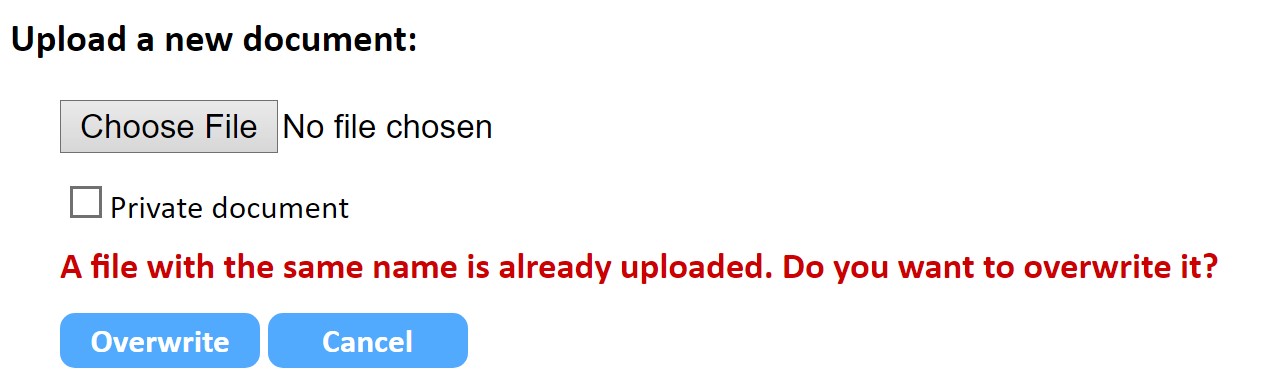
To upload and attach a document you must first select the file on your computer by clicking the Choose File button.
You may then click Upload and the document will be uploaded to the server and attached to the current item (Risk, Incident, etc). If the document already exists on the server you will be asked if you want to overwrite it.
NB. By default, uploaded documents will be available to attach (and therefore view) to other items of the same type. For example, a document attached to a Risk will be viewable by anyone with access to the Risk module of GuardianERM. To protect sensitive documents you should upload them as private.
Private Documents
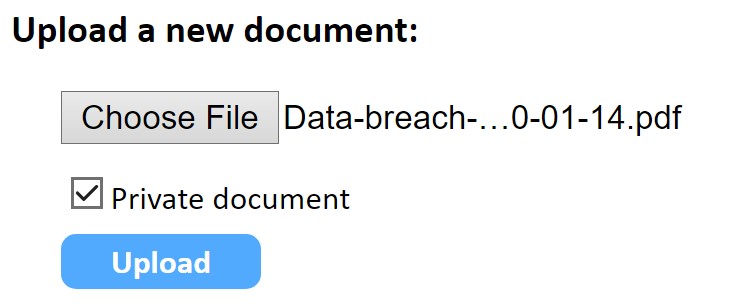
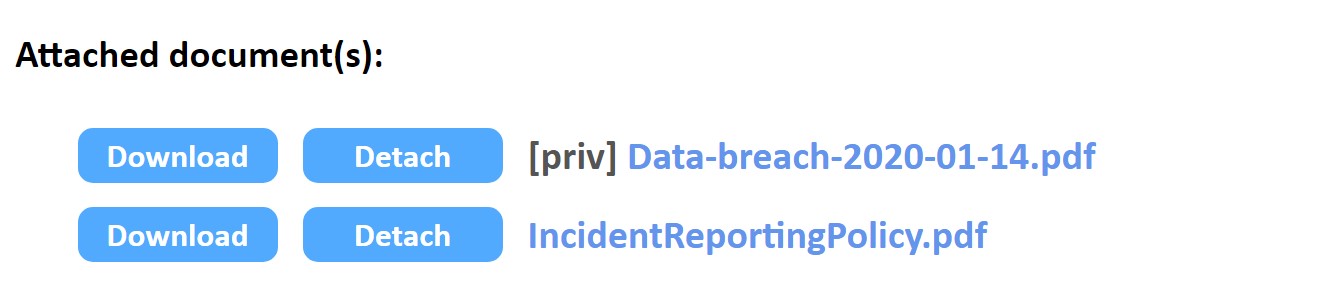
To protect sensitive documents, tick the □ Private document option when uploading. The document will then only be viewable by users with access to the current item. It will not be available to attach to any other item.
Existing Documents
When a document has been uploaded to the server without the "Private document" option it will be available to attach to other items of the same type.