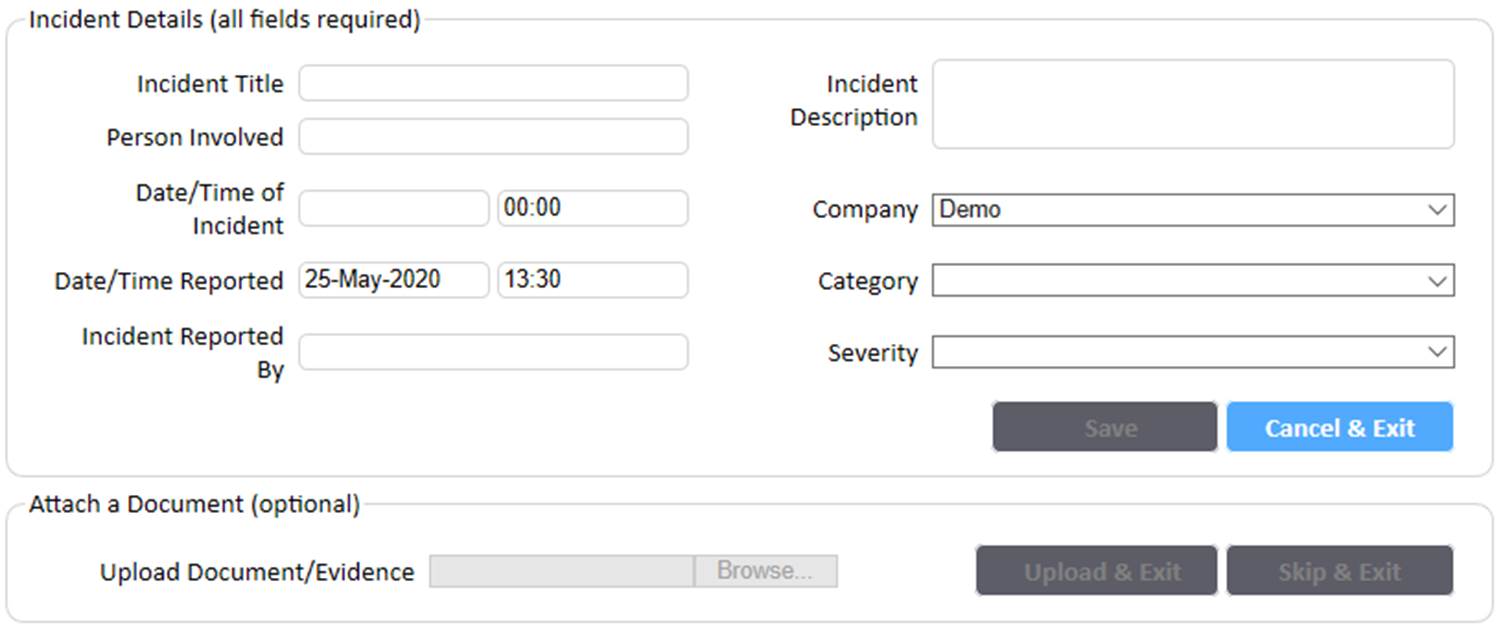NB. Intranet Incident Registration can only be accessed via a secured link within an organisations private Intranet. The link can either be a menu item or embedded within a page. The secured link is unique to each organisation and must be arranged with InConsult. For more details please contact your system administrator.
Entering an Incident involves two main sections referred to as the “Incident Details” and “Attach a Document”.
Incident Details
All fields in the Incident Details section must be completed for the Save button to become functional. Pressing Cancel & Exit at any time will clear all fields and Exit the screen. Once Save is pressed, the Incident is lodged, and the Attach a Document section is now functional.
Attach a Document
Attaching a Document is optional and can be skipped. Skipping will not cancel the Incident as it has already been lodged. Simply browse for a file to Attach and press Upload & Exit. This will automatically attach the file to the Incident entered prior. Currently, attachments are limited to a maximum of 20mb.