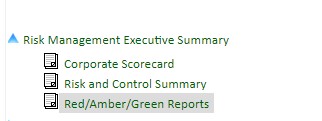Module: Risk Management
Purpose: To record and track the risk status for each level 2 risk category
To Access: Risk - RAG Reporting
RAG reports present a risk status assessment for level 2 risk categories using the traffic light colour designations - Red, Amber or Green. It is a popular form of risk status reporting.
RAG reporting is subjective. The analysis should be based on professional judgement and information known. It should also be supported by other information available in GuardianERM e.g. residual risk heat map.
The report uses the Level 1 and Level 2 risk categories already set up in GuardianERM (See Risk Category Maintenance). These categories also have a Risk Appetite Statement and Tolerance. If a Risk Category appears in a blue colour, you can click on it to view the Risk Appetite Statement and Tolerance that has been setup in the Risk Category Maintenance screen.
Reports can be created for more than one company if you have setup multiple companies. The Risk Categories are the same for each company, however reports are unique and can be viewed, created or edited for a specific company.
To start a new report, simply select ‘Report date’.
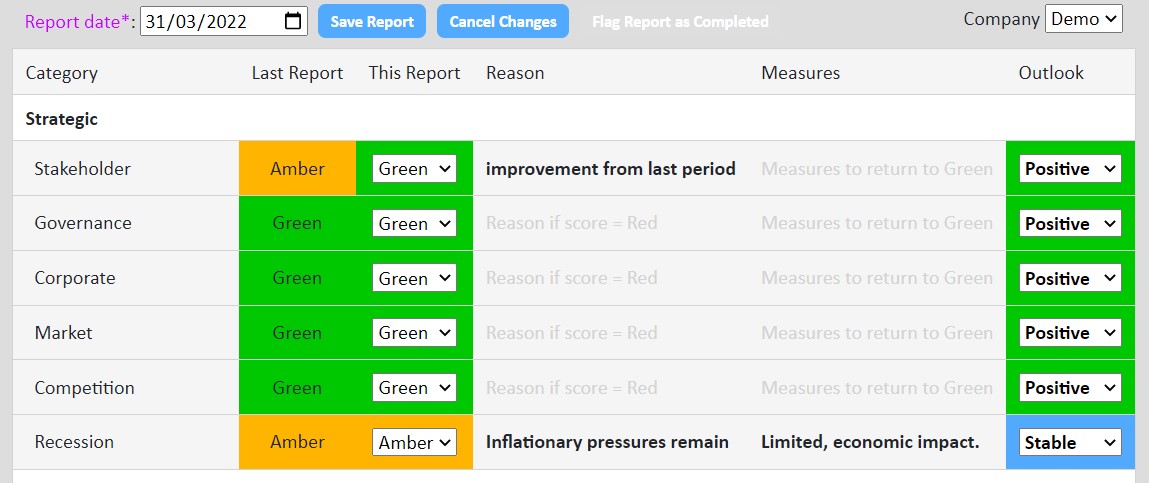
To assess the RAG status, select from the drop-down menu for ‘This Report’ column. All categories in this column must be populated before you can flag a report as completed. You can save a report at any time, even if the fields are only partially complete. This ensures no changes are lost.
Note that the RAG status from any previous reports, will automatically be included in subsequent reports in the ‘Last Report’ column.
Reason is your reason for the red, amber or green assessment. This is an optional field.
Measures is a short statement of what you are doing to return to green or improve.
Outlook is your assessment of the future. Select from positive, stable or negative.
Once a report has been flagged as completed, it will populate the table to the left of the RAG reporting screen. The list here represents all previously completed reports. You can return to the current report by pressing ‘Current Report’ above the list.
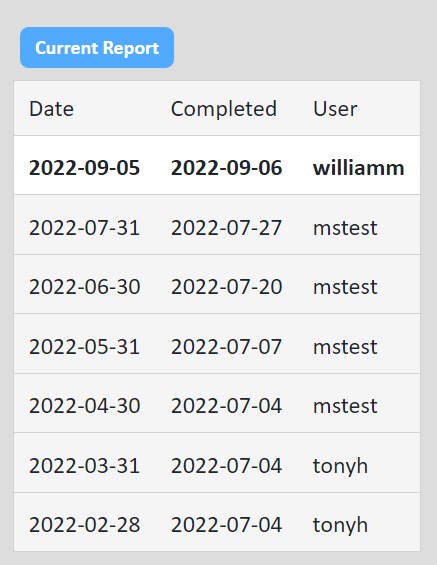
Changing previous reports
Although not recommended, users can edit/change previous period reports. Simply select the period in the list of previously completed reports, modify and save changes.
Reporting
RAG reports can be printed in Excel file format via the Guardian Reports menu. The reports allow for a basic summary of the current report, a detailed summary of the current report (includes Risk Appetite Statement and Tolerance) or a comparison report that compares the last six RAG reports.