Module: Adding a new report
Purpose: How to setup a new report in AuditDesk
To Access: Main Menu > Audit Desk > Add New Report
Instructions:
To start inputting actions into AuditDesk first select "Add New Report" at the top right of the screen:
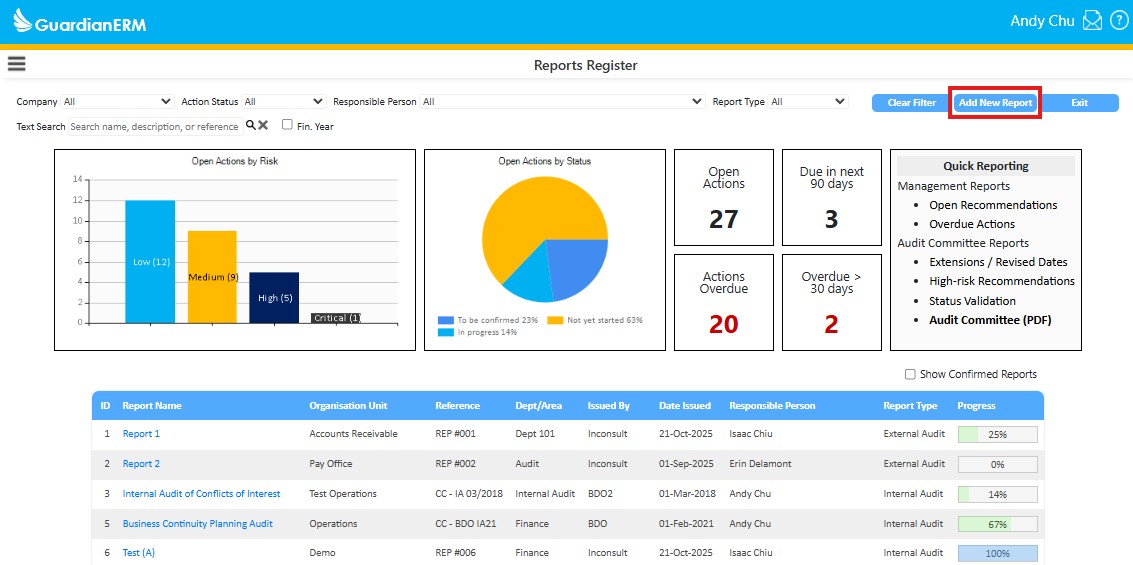
Within the "Report Details" screen you will find several fields to fill out for your respective report:
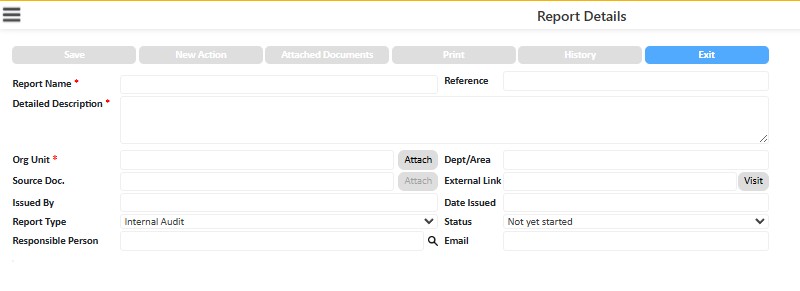
As a minimum all mandatory fields (with the red * ) need to be filled out before a new report can be created. These fields include:
Organisation Unit (select your Guardian OrgUnit from the sidebar on the right):
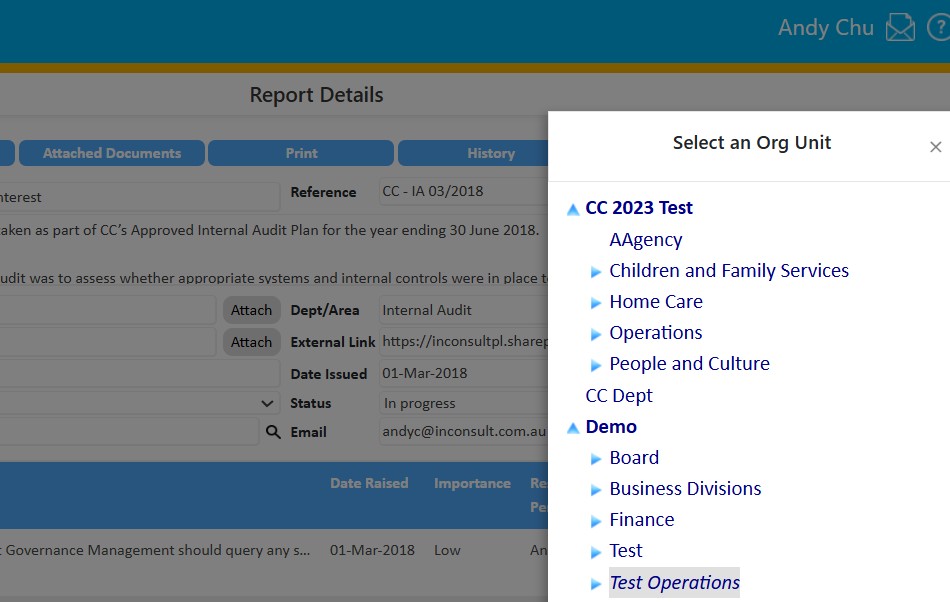
For the "Report Owner" field, you can either type a name in the text field or select the magnifying glass icon, to the right, to select from a list of existing users currently in auditdesk.
If you cant find the name you are looking for, you can also invite the user in the free text box at the bottom of the sidebar.
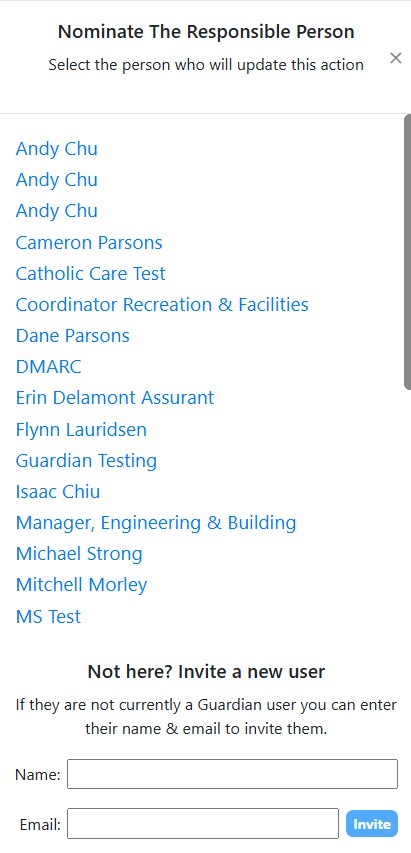
See also:
Audit Action screen for how to create a new action.