Module: Admin - How to Get Started
Purpose: To enable AuditDesk module & role access controls
To Access: Admin Module > User Access Control
'AuditDesk' is an audit actions management and reporting module that helps users easily track and monitor outstanding recommendations from internal & external audits, penetration tests, reports and other reviews where recommendations need to be addressed – keeping everything in one clear, actionable view.
Below are the steps that need to be performed to enable the Audit Desk module and an explanation of different roles within this module.
Instructions:
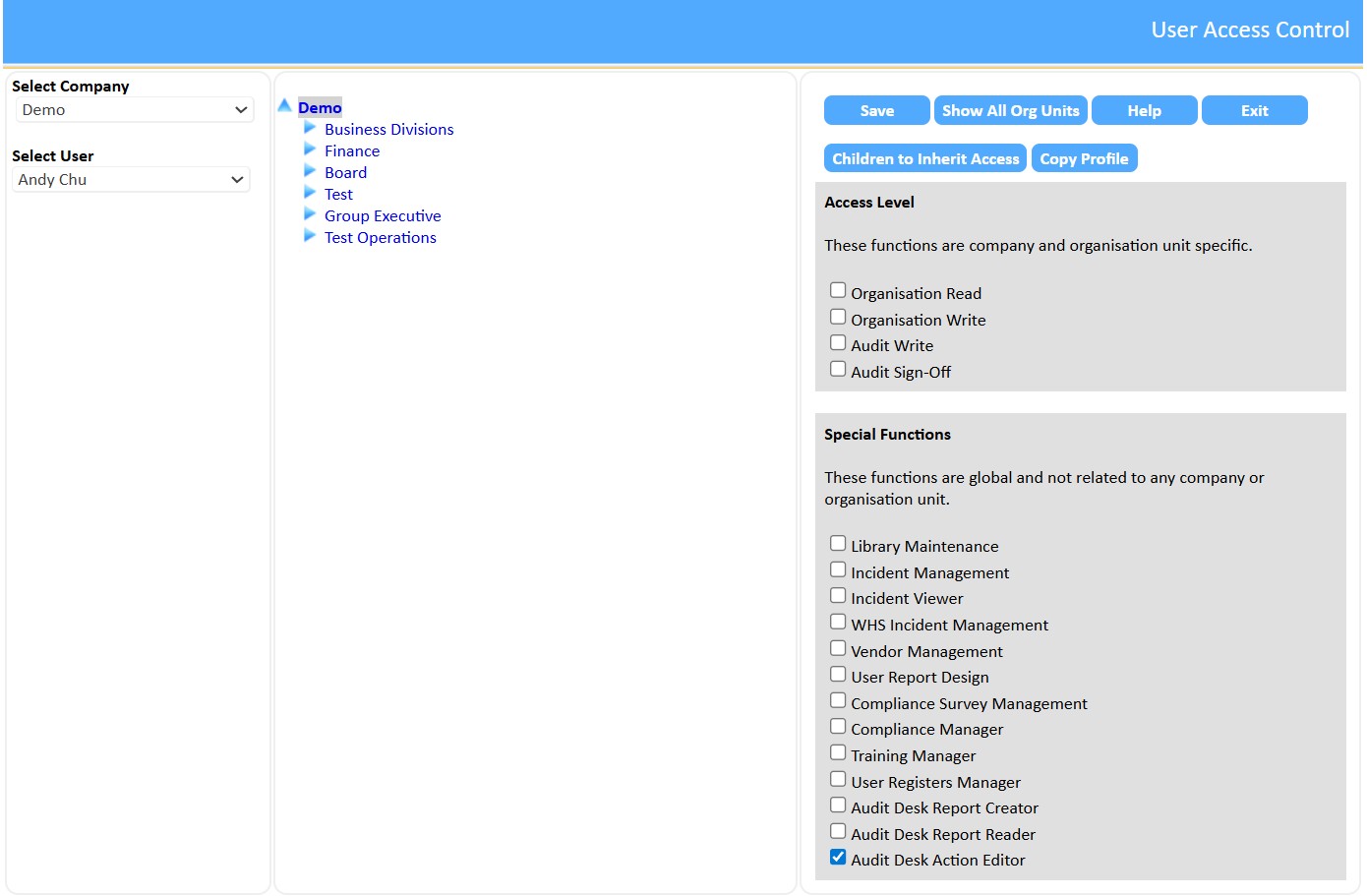

| Role Name | Explanation | Permissions |
|---|---|---|
| Report Creator |
The report creator has full access to all capabilities and functionality within Auditdesk. This includes:
Typical Users: Chief Audit Executive, Finance Manager, Internal Auditor and Risk & Compliance Officer. |
Read, Write, Confirm (ALL Screens) |
| Report Reader | Selecting this role allows the user to view all screens, reports and action details within AuditDesk. This role cannot edit. This role was designed specifically to give high level users, such as audit committee members or senior level individuals, the ability to dive deeper into action details beyond the initial reports generated. | |
| Action Editor (Actioner) | An action editor (actioner) is a user who only has the functionality to view the details of an action allocated to them, leave progress notes and update an actions status & date once it is complete. Actioners can also write a progress note on an action. | Write access (Action screen only) |
You should now be ready to use Audit Desk!
See also: