Module: Compliance.
Purpose: To create and maintain compliance tasks.
To Access: Compliance - Compliance Management.
Note: You need the Compliance Manager authority to add or modify the compliance tasks if Compliance Management Restriction is turned on.
The Compliance Management assist you in documenting the organisation external and internal compliance requirements, especially those that require certain action to be completed periodically, for example submitting a return or report.

Select an organisation unit and a list of compliance items will be
displayed (if any) for that organisation unit. You can choose
to view items assigned to your email address only (My Items which is
the default) or view all items for the selected organisation unit.
To view previously deactivated items, click the Show Inactive items button. To toggle back to the active items, click the button again.
Either click the New Item button to create a new compliance item or select a compliance item from the list to show the details:
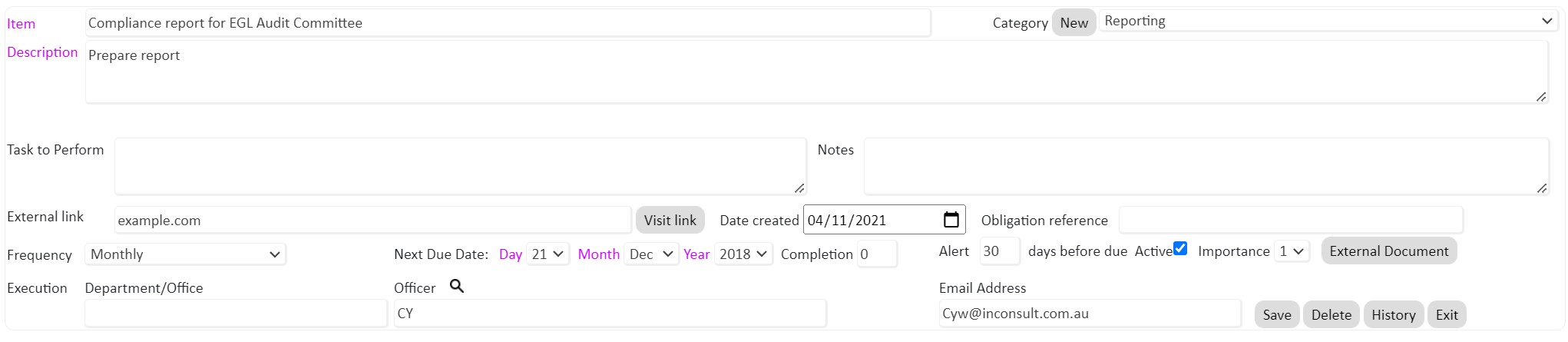
You may record a link to an external resource that provides more information about this compliance item. It is best to include the whole link, including the protocol (http:// or https://). If the protocol is missing it will be defaulted to "http://", which may not be correct.
For new compliance items, the created date is set to the current date. If you would like to be able to change the creation date, the field can be activated in the Administration module, under the System Parameters option. Set the "ComplyCreationDate" field to "visible". To hide the field set it to "hidden".
The "Obligation Reference" field can be used to record the regulatory requirement clause or statement that the compliance item relates to (e.g. "APRA CPS 234 Paragraph 2.3")
Next Due Date Completion: If the item has to be completed x days before the deadline, x will be entered in the Completion field to move the due date earlier. It is not used for logical or mathematical processing.
The Alert days before due is used by the Workflow system to send alert emails to the selected recipients. For example, if the Alert days before due is 14 days and in the Workflow Configuration, the first email was scheduled to be sent 10 days before due, then the email will be sent 24 (14+10) days before the compliance due date.
You may attach more detailed documentation in relation to the compliance item by clicking the Attach Document button.
You may deactivate the compliance item if it is not to be used any longer (or replaced by another item) by un-ticking the Active box and then Save. A deactivated item can be activated (by ticking the Active box and Save) again any time and the completion history will remain intact.
Tip: If the frequency is ad hoc, you are still required to enter the next due date. Either enter 31 December 2020 or today's date and then complete the item immediately using the Timetable function. This way you won't get a reminder for the item.
To select the Executed By Officer from a list of registered users, click the search icon next to Officer. You may search the list by entering the user's ID or name.
To view the audit history for a compliance item, click on the History button in the bottom right of the screen.
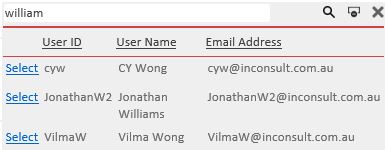
Click the Overdue button to obtain a list of all compliance items overdue for completion for the whole organisation (regardless of which organisation unit is being selected).
Compliance items can be copied/cut and pasted to another organisation unit. For a single compliance item, select the item and click the copy (or cut) button:
![]()
Then select the destination organisation unit and click the paste button.
To copy/cut all the compliance items in one organisation unit, select the organisation unit and without selecting any compliance item, click the copy or cut button. Then select the destination organisation unit and click the paste button.
Note: When copying compliance items, the history of the compliance item(s) will not be copied to the new destination. When cutting and pasting, the history will be moved to the new destination.
Compliance items can only be deleted if there has been no activity related to the item. If a compliance item has been active but is no longer required then simply untick the "Active" checkbox.
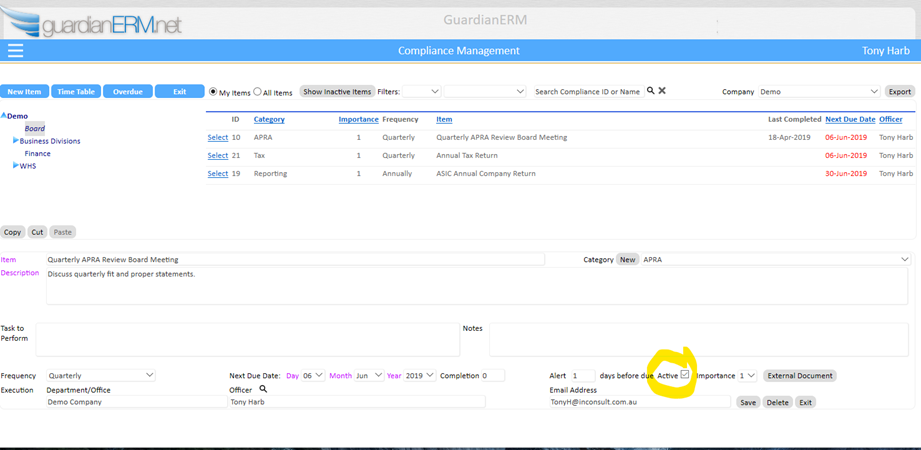
You can view inactive items using the "Show Inactive Items" button near the top of the screen.
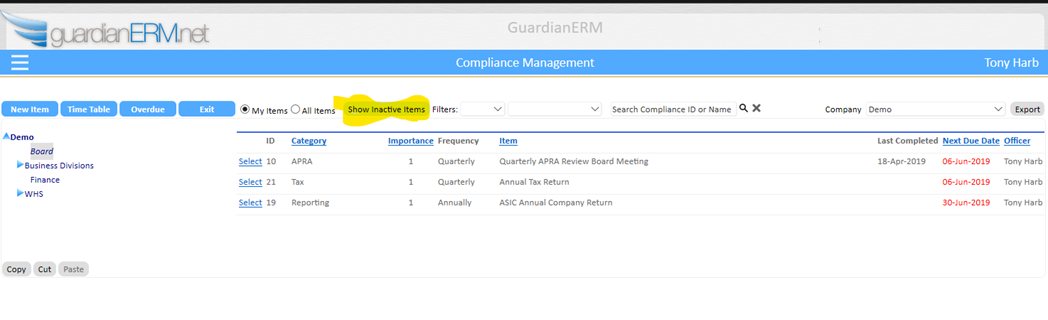
See also: