Purpose: To view the Incident Register.
To Access: Incident Management - Incident Register.
Risk management involves to a large extent the management of probabilities. No matter how good your risk management system is, some events will end up with an undesirable outcome, or your business objectives not being achieved.
In risk management, it is important that these actual outcomes be recorded and analysed as they may provide valuable information in relation to ineffectiveness or breakdown of controls. GuardianERM.Net provides a root cause analysis platform so that incidents can be analysed logically to identify the root cause of the issue and the proper treatment designed instead of producing often damaging knee-jerk reactions.
Access to incidents is restricted. If you cannot see incidents that you think you should be able to, please contact your system administrator to have the access authority granted.
By default, the Incident Register shows all the incidents the user is authorised to access. Select Incidents for Default Organisation Unit at the top of the screen to view incidents attached to the user's default incident organisation unit. Users with Incident Management authority will see all registered incidents and as such has no Default Organisation Unit selection.
The Incident Register has a summary table showing the distribution of incidents across the primary categories and the consequence levels. As the consequence levels can be different for different categories and user definable, the summary table shows Levels 1 to 5, 1 being the lowest and 5 the highest. You can click a cell on the table to show the incidents for the category and consequence level.
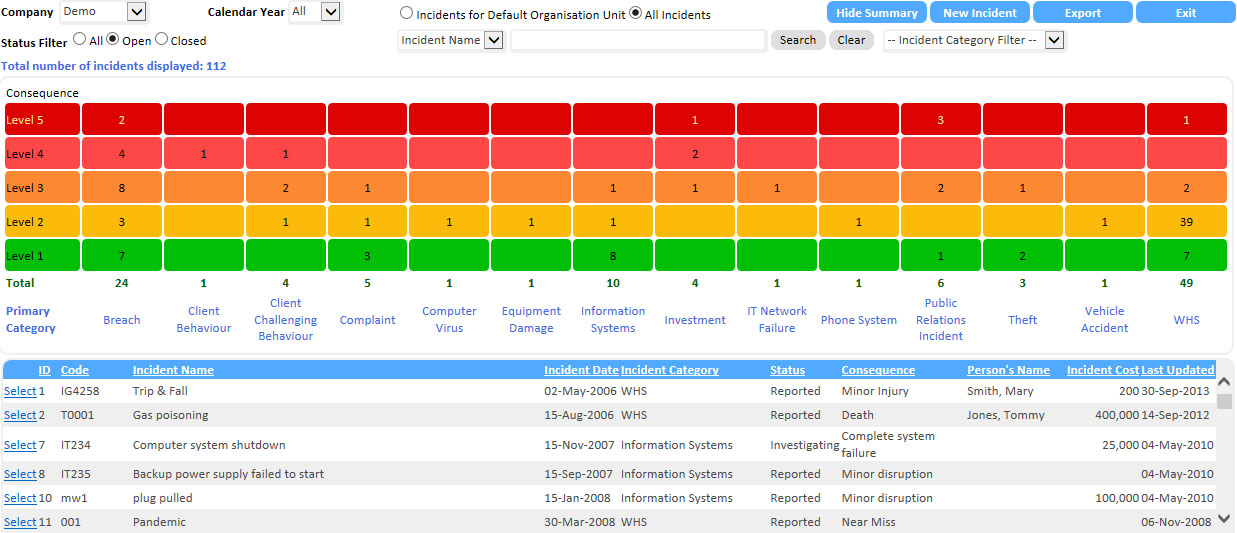
On the Incident Register screen, you may search for a particular incident or filter the list.
You can filter the list by status using the Status Filter:
![]()
or filter by Incident Category:
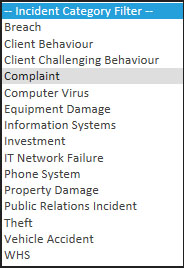
You can also filter the incidents by calendar year of occurrence.
To search for incidents, select whether you want to search by incident name, by the name of a person (if it is a WHS related incident) or the Incident ID:
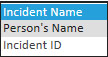
Enter the search text, which can be part of the full name in the search text field and click the Search button.
To clear the search, click the Clear button.
You can also sort the list by clicking the heading of each column.
To access an incident on the list, click the Select button in front of the incident.
Note: If an incident is Closed, data cannot be changed. However, if the incident was closed within [IncidentReopenDays] days, a user with Incident Management authority can re-open the incident. [IncidentReopenDays] is a system parameter that defaults to 7 (days). An administrator can adjust this setting in the Admin module.
See also:
Express Incident Registration
Attaching Incident to Risk Management Structure